Using LOGDRAFT to Calculate Test Results
Did you know? LOGDRAFT includes many of the same calculation capabilities featured in traditional spreadsheet programs: the software can be used to directly calculate densities, corrected N-values, inclination-adjusted boring depths, etc.
Results may be calculated either:
The purpose of this article is to cover the process of adding a calculated result to an LOGDRAFT data entry screen. We'll present two examples that use different calculation techniques: determining moisture contents and calculating N-values from blow counts.
Calculating N-values
Simply printing the calculation BLOWS2+BLOWS3
as part of a report form doesn't work when the drive interval is less
than 18 inches; e.g., if BLOWS2 is 20 and BLOWS3
is 50/3", the report will display 70 when usually something
such as 50+ is desired.
If an N-value calculation is added to the LOGDRAFT data entry screen, the data entry person has the chance to override the program's calculation: after the 2nd and 3rd blow count values have been entered, LOGDRAFT will calculate an N-value and automatically enter it into the N-value data entry field, as shown below. However, N-value is simply another data entry field: the data entry person can change the 70 to whatever is desired.
Since most drive intervals are for 18 inches, the program's calculated N-value are usually correct: after entering the third blow count value and pressing Enter to jump to the N-value field, the user simply presses Enter a second time to accept LOGDRAFT's calculated N-value and jump to the next data entry field.
If your data entry form has already been set up so that you can enter blow counts as three or four data entry fields (blows #1, blows#2, etc.) as well as N-values, changing the N-value field to automatically report a calculated result is simple:
- Open a project then edit one of the project's borings (in the yellow box on the left side of the screen, click on the boring's name).
- Select "Tools" > "Data Entry Forms": this will start the data entry form editor.
- Click on the "Tabulated Data" tab at the bottom of the screen.
- On the sample data entry card located in the middle of your screen, find the N-value data entry field and click on it. (If you don't have an N-value data entry field yet, see Section 1.4 in the Customization Guide.)
- Check the bottom of the screen -- you should see something like this:
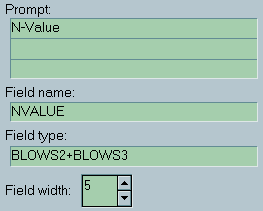
The Field type section is what you want to change: most likely this will currently be blank. If an equation is entered into the Field type, LOGDRAFT will calculate and display the results of that equation whenever the user enters something new into any of the data entry fields referenced in the equation.
Click on the Field type section and enter BLOWS2+BLOWS3
- Finally, select "Entry Form" > "Exit".
Calculating Moisture Contents
For the last example, the LOGDRAFT data entry screen included prompts for both the blow counts and the N-value result because both the intermediate data (the blow counts) and the calculated results were of interest; in contrast, the moisture content calculation uses data which would not be of interest outside of the equation (e.g., there is no reason to have the moisture content test's wet and dry soil weights cluttering up the data entry screen). These types of equations may be set up so that the data entry fields required for the calculation are hidden. For example, on the data entry screen below, the Water content field has a button on its right:

Clicking on the button or pressing Enter when the field is blank displays this window:
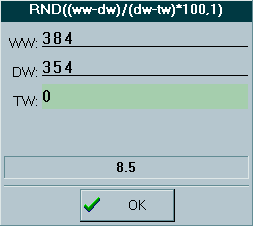
After completing the WW (wet weight + tare), DW (dry weight + tare) and TW (tare weight) fields the user clicks on the OK button and LOGDRAFT fills in the Water Content data entry field with the calculated moisture content.
If your data entry form has already been set up so that you can enter natural moisture, changing the field to automatically report a calculated moisture value is simple:
- Open a project then edit one of the project's borings (in the yellow box on the left side of the screen, click on the boring's name).
- Select "Tools" > "Data Entry Forms": this will start the data entry form editor.
- Click on the "Tabulated Data" tab at the bottom of the screen.
- On the sample data entry card located in the middle of your screen, find the moisture content data entry field and click on it. (If you don't have a moisture content entry field yet, see Section 1.4 in the Customization Guide.)
- Check the bottom of the screen -- you should see something like this:
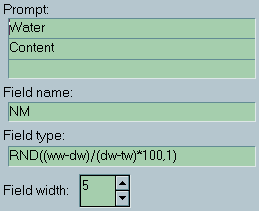
- The Field type section is what you want to change: most likely
this will currently be blank. Click on the Field type section
and enter:
RND((WW-DW)/(DW-TW)*100,1)
The equation rounds the moisture content to 1 decimal place (that's the
RND(...,1)
portion of the equation) and uses three values which must be entered:WW,DWandTW. Unlike in the N-value equation whereBLOWS2andBLOWS3have data entry fields of their own,WW,DWandTWdo not. When the program displays a data entry screen, the absence of fields whereWW,DWandTWmay be entered is noticed: LOGDRAFT adds a button to the right of the calculated water content field which, when clicked, shows a small window where these values may be typed in.
This capability may be used for other calculations (density, for example): make up names for each of the values involved in the calculation (e.g.,WW,DWandTWin the example) and enter the resulting equation into the Field type section of the data entry field designated to show the calculation result ("Water content" in our example"). - After entering the equation, select "Entry Form" > "Exit".
