You may want to limit the information entered into certain data entry fields on a LOGDRAFT subsurface table to a small set of choices. As an example, a Shear test type data entry field might be limited to a set of standardized test type labels:Minit. for Miniature VanePenet. for Hand PenetrometerTorvane for TorvaneUnconf. for Unconfined Compression TestUncons. for Unconsolidated Undrained Triaxial Test
To do this, you create a picklist in your legend file representing the list of items from which the user can choose. This figure shows how the above picklist would be presented to the user during data entry.
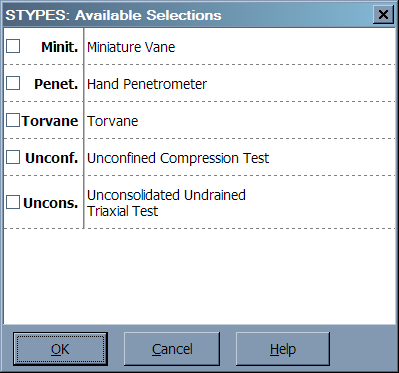
Picklists are different from the legend text keys discussed in this section:
- Picklists do not appear on printed legends, while text keys do.
- Picklists are intended to provide data entry personnel with a menu of choices during boring log data entry; text keys are intended to provide an explanatory key to, e.g., abbreviations used on a set of boring logs. A text key could even be used to include on the legend a table of the abbreviations chosen by data entry personnel from a picklist. For example, you might want to create a text key for the shear test types picklist; such a key would look like this figure when shown on the legend.
To create a picklist:
- Open the project's legend file.
- Choose Legend > Add a New Legend Table.
- Click on "List of items for data entry picklist" then click on the OK button.
- Pick a name for the picklist. This name, which must be 8 characters or less, will be entered into the Field type field of the data entry field that you want to use for storing the user's picklist selections.
- For each option that you want to present during data entry, find a blank card, then, in the Item field, enter the text item to be described.
- Next, in the Description prompt, enter the description for the text item.
- After you've filled in your picklist, you'll want to add a field to your data entry form to allow users to select data from your picklist. See this section for instructions on adding a new data entry field. You will want to entry the name you chose for the picklist into the Field type field (see this section).