LOGDRAFT has facilities for searching for text throughout a single project file. You can also combine the search with an automatic replacement of the searched text with something else.
To search for text in a project file:
- You can limit your search to only a particular data entry field -- this is useful, for example, if you only want to search for particular soil pattern combination such as
OC. To do this, begin your search by opening up a source folder, then click on the data entry field that you want the program to search (LOGDRAFT will search the contents of that data entry field in all the project's source folders). - Choose Project > Find Text. This displays the Find/Replace dialog (shown below).
- At the Find what prompt type in the text that you want to find.
- Click on the Find Next button.
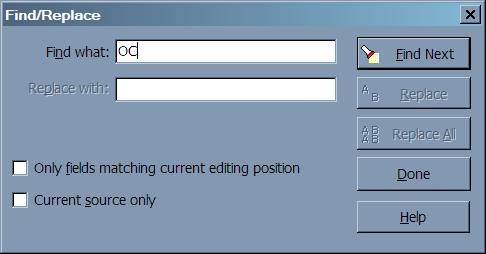
Find/Replace Dialog
To replace text in a project file:
- If you want to limit your search and replace operations to a particular data entry field -- for example, to replace all the
OCsoil patterns withLC-- begin by opening up a source folder, then click on the data entry field that you want the program to search (LOGDRAFT will search the contents of that data entry field in all of the project's source folders). - Choose Project > Replace Text.
- At the Find what prompt type in the text that you want to replace.
- At the Replace with prompt type in the text's replacement. Leaving the prompt blank will cause the text being found to be deleted.
- Clicking on Replace replaces just the next occurrence of the text -- clicking on Replace All allows you to replace every occurrence of the text. (If you choose Replace All you'll be shown each place where the text occurs and the program will ask if you really want to make the replacement.)