Pull up the sieve test data entry window by selecting Window > Sieve Test, or by clicking on the Sieve Test navigation tab.

Sieve Test Entry for ASTM D6913 and AASHTO T 27/ASTM D422 Tests
Once you're on the sieve test screen, begin your test data entry by selecting some basic parameters.
General Sieve Test Settings
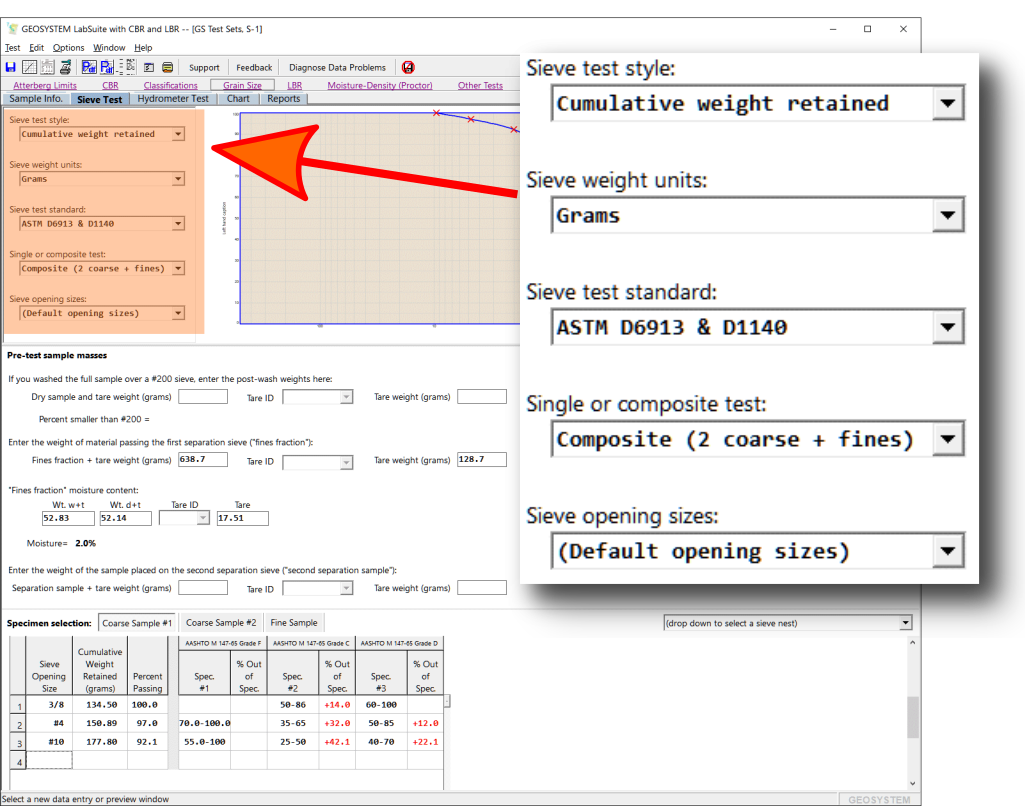
This selection box is used to specify how you weighed the material retained on each sieve:
- Cumulative weight retained indicates that after shaking the sieves you emptied each sieve into a common pan; the pan should have been weighed after each sieve's retained material was added. ("Cumulative" means that you're accumulating the material retained on each sieve into a single pan.)
- Per-sieve weight retained indicates that you've weighed each sieve when empty; after shaking the sieves, each sieve was weighed a second time along with the material retained on the sieve.
- Selecting Precalculated lets you enter your own percentages. This option is useful if you need to graph sieve sizes and percentages provided by a client.
- Note: if you change this selection after entering sieve test data, any grain size test data that you've already entered for the sample will be erased.
The following table lists the data requested for each sieve that you test:
| Sieve Test Style | What You Need to Enter |
| Cumulative weight retained | Cumulative pan weight (entered once per test) Sieve size Cumulative weight retained |
| Per-sieve weight retained | Sieve size Combined weight of the sieve and the material retained on the sieve Sieve weight |
| Precalculated | Sieve size Percent finer |
You can enter your retained weights in either pounds or grams, or you can use mixed units: with the Pounds to split, then Grams selection, the first sieve stack retained weights are entered in pounds, subsequent sieve stack weights (i.e., the post-split sieve test) are entered in grams.
Pick the standard you're following for your sieve test; if you're also doing a #200 wash, you'd pick the entry that lists sieve test standard plus your wash test standard. Or just pick your wash test standard if you're not running your sample through a sieve stack after washing.
- D422 and D6913 have radically different data requirements, so make sure you select the correct standard before beginning data entry.
- D1140 is optional with D6913, as D6913 incorporates its own optional #200 wash test procedure.
- Most state DOT procedures are simply a close variant of AASHTO T 27, so it's usually safe to simply select that standard when following a DOT procedure. Please do feel free to contact us if your DOT test specification differs from AASHTO's.
LabSuite supports up to two splits during the sieve test procedure. Use this box to select the split count for your test.
If you certify your sieves' opening sizes with a statistical measurement process LabSuite gives you the ability to precisely specify the opening size of each sieve that you use in your test. (For example, a #10 sieve is normally considered to have a 2 mm. opening size; if your sieve's openings averages 1.994 mm. with an optical measurement device, you can have LabSuite report the diameter of particles passing that sieve as being smaller than 1.994 mm. instead of 2 mm.) LabSuite does this by keeping a list of the sizes of the various sets of sieves that you use for your tests (one set = all of the sieves used for a given test).
If you've set up this list through the program's opening sizes list editor (Options > Program Setup, then click on the Sieve Opening Sizes entry in the left-hand navigation pane), use the Opening sizes selection box to choose the sieve sizes list for the test that you'll be entering.
If you haven't set up the sieve sizes list, or if you used sieves that you haven't entered into the sizes list, select (Default opening sizes) from the opening sizes selection box.
After you've made your test parameter selections, continue on with specific instructions for the category of test data that you'll be entering: