You can save LabSuite's testing data summary and chart reports for posting to a web server or for e-mailing to clients. The program supports several different export formats:
- Adobe Acrobat .PDF: Universal format for Internet document distribution. Requires the Adobe Reader program to display the files.
- AutoCAD .DXF: Format for interchange among CAD programs.
- Windows Metafile (.EMF): These files can be inserted as a picture into a word processing document or manipulated with a vector-drawing program such as Adobe Illustrator.
- Portable Network Graphics (.PNG) and JPEG File (.JPG): These files are "bitmap" files that can be inserted into word processing documents or edited with a raster-drawing program such as Windows Paint or Photoshop.
To save a chart or summary report as a file, select either Test > Output Data Summary Report or Test > Output Chart Report, then, from the Output to box on the next dialog, select one of the file formats outlined above.
If you've chosen the Adobe Acrobat .PDF File, Windows Metafile (.EMF), Portable Network Graphics (.PNG) or JPEG File (.JPG): options you'll see the following dialog:
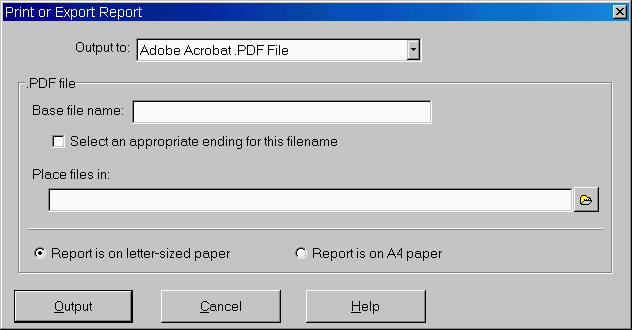
.PDF, .EMF, .PNG and .JPG Output Settings Dialog
.DXF files are somewhat more complicated: if you select the AutoCAD .DXF File you'll see this dialog:
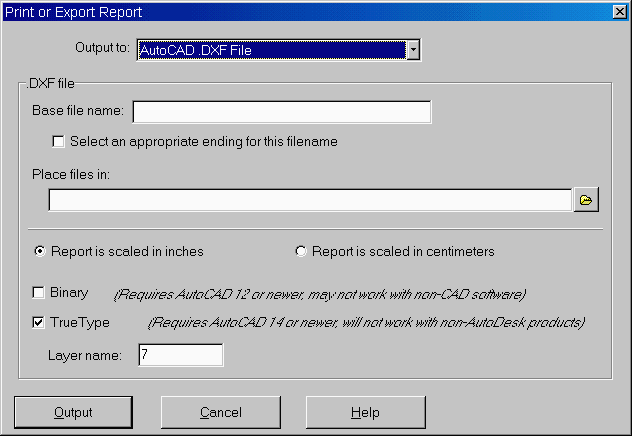
.DXF Output Settings Dialog
There are a number of options available for selecting where and how the reports are generated:
When the program creates a file from one page your report (for .DXF, .EMF, .PNG and .JPEG files), or from your entire report (for .PDF files), the file's name will start with whatever is entered into this field.
Select an appropriate ending for this filename
Without this option, the names of the files created will be whatever you have selected as the Base file name. Checking the Select an appropriate ending for this filename box alters how the program names the report files: the sample number and/or sampling location is added to the Base file name, followed by the test type ("GS" or "LM" etc.) and either "ChartReport" or "TestData". For example, with the Select an appropriate ending for this filename box checked, the program may create .PDF files with names like:
P92321 Sample S-4 Boring B-3 GS TestData.PDF
P92321 Sample S-1 Test Pit TP-2 GS ChartReport.PDF
etc.
- With Base file name and Select an appropriate ending for this filename you can come up with some useful file naming variations. For example, you could leave Select an appropriate ending for this filename unchecked and enter the sample number/location as part of the Base file name - of course, this means that when you export the next report, you'd have to change the Base file name to reflect the new sample number.
As another example, if you have created a hard disk subdirectory just to hold .PDF files from a certain project, you may not need to include the project number as part of each .PDF file name: instead of being called, for example,P92321 Sample S-4 Boring B-3.
(P92321 being the project number), by leaving the Base file name field blank you can get export files with names likeSample S-4_Boring B-3.PDF
Sets the directory where your exported files will be placed.
Report is on letter-sized paper (.PDF, .EMF and .PNG files only)
Report is on A4 paper (.PDF, .EMF and .PNG files only)
Selects the paper size to be used for the exported report image.
Report is scaled in inches (.DXF files only)
Report is scaled in centimeters (.DXF files only)
Reports exported as CAD files either measure either 10 units vertically (when scaled in inches) or 25.4 units vertically (when scaled in centimeters). This selection does not affect the report's appearance; rather, it just affects the coordinates given to each line and piece of text on the report. (As such, the selection is only important when the exported report is to be edited by an illustration or CAD program.)
Binary .DXF files will be smaller (by 25 to 50 percent) and open faster in AutoCAD. The reports will appear the same when viewed in a CAD program no matter if this option is selected or not. Note that very few illustration programs will read binary .DXF report files.
If this option is unselected, .DXF report files use a monospaced font (similar to this) for everything on the form, meaning that .DXF reports are less attractive than their printed counterparts. The TrueType option allows you to generate .DXF files that look exactly like the printed versions -- however, TrueType .DXF files are only supported on AutoCAD versions 14 and newer; additionally, many other drawing and CAD programs do not support TrueType files.
Specifies the name of the CAD drawing layer on which your report will be drawn. Layer names may be any combination of alphabetic and numeric characters -- however, many CAD programs cannot handle layer names that include spaces. (MYLAYER is OK, MY LAYER is not.) Since your chosen layer name will be repeated throughout the .DXF report files, the shorter you make the name the smaller in size your .DXF files will become.