If you've entered some kind of coordinate for each source in your project you can also select your sources from a plan view: Do this by clicking on the button labeled Click to select from a plan view (near the top of the dialog).
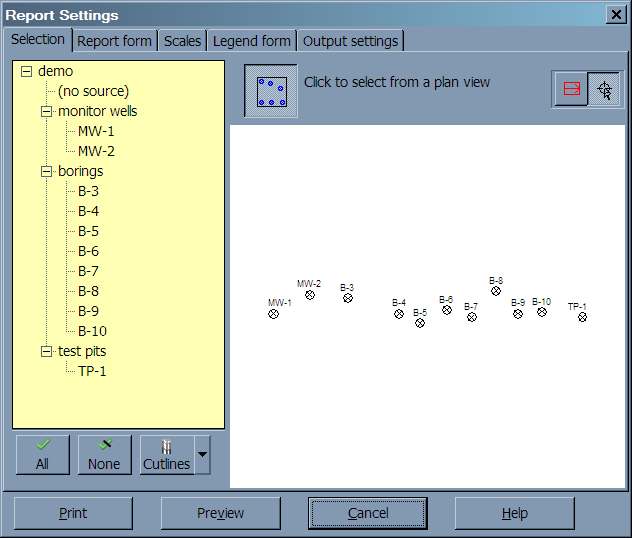
If you don't see anything on the plan view then you probably don't have your project set up for entering coordinates. See this section for further instructions.
To select sources from the plan view display:
- Move the mouse over each source to be printed then click the left mouse button. Selected sources turn red.
or
- Click on the bounding-box selection button (it looks like this:
 ). This draws a rectangular area on-screen -- any sources within the area will be printed.
). This draws a rectangular area on-screen -- any sources within the area will be printed. - To move the box, move the mouse inside the box, click the left mouse button, then, while holding the mouse button down, move the mouse to the box's new location and let the mouse button up.
- To resize the box, move the mouse to one of the corners of the box, click the left mouse button, then, while holding the mouse button down, move the mouse -- the box will resize so that the nearest corner is always attached to the mouse. Let the mouse button up when the box is the desired size.
- To rotate the box, press the
LorRkeys.
When plotting profiles, the arrow drawn inside the box determines the order of the borings plotted on the profile.